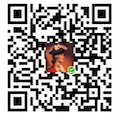TOC
How to Label Voice with Praat for Machine Learning
1.Install
1.1 Download praat
1.Open Praat: doing Phonetics by Computer website;
2.Choose your OS system on download area in the upper left conner of website;
3.Then click the praat6150_mac.dmg or praat6150_win64.zip to download file;
For example, my os is MacOS, in my case I should download praat6150_mac.dmg and install it.
- Option: You can also download the file from github, referce to Praat in github
1.2 Install Phonetic symbols
If you want to see good-quality phonetic characters on your screen and in your clipboard, you have to install the Charis SIL and/or the Doulos SIL font.
You can download CharisSIL-5.000.zip and DoulosSIL-5.000.zip in the section Phonetic symbols sec
2.Open an audio file
2.1 open file
After you open praat software, click open and select Read from file..., choose an audio file with the .wax suffix;
2.2 Generate a textgrid file
If we want to label the audio, we should generate a textgrid file first. This file can save the label info.
How to do generate it?
1.Select specific audio;
2.Click Annotate in right section of the software view, then click To TextGrid...
3.All tier name refer to how many rows we can store label infomation.
For instance, we can save the text info of the audio in one tier and write down the role of the speaker in another tier.
Type the name of each tier which are separated by space and click OK, you will see a new file generated in the objects section;
2.3 View&Edit with orign and testgrid file
After the textgird file generated, select both origin audio file and its textgrid file by pressing the CTRL key or CMD key.
Then click View & Edit and Edit view will be open.
3.Labeling
3.1 Cut the voice
In View & Edit view, move the cursor on the acoustic curve, click the circle to separated audio into two section.
3.1 Add content and label
Select a section and type some text in it.
4.Save label
Use Cmd+s or ctrl+s to save the textgrid file.
REFERENCE: https://www.fon.hum.uva.nl/praat/
「点个赞」
点个赞
使用微信扫描二维码完成支付